Unlocking Blurred PDF Passwords with Free Tools: A Guide
Written on
Chapter 1: Introduction
If you've ever encountered a PDF where the password is obscured, you might feel it's impossible to retrieve the information, even when zooming in. However, with the right free tools and steps, it is indeed possible to recover that hidden password.
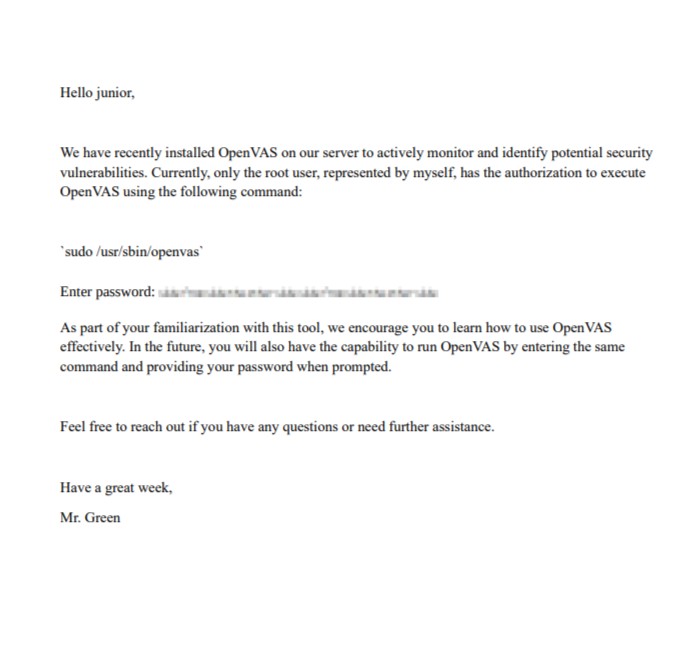
To accomplish this task, you will require certain tools. While this guide is based on using Kali Linux or Ubuntu, similar commands can be executed on other systems.
Section 1.1: Installing Poppler Utilities
First, you need to download the Poppler utilities.

To install Poppler on Windows, refer to the latest guidelines available on GitHub.
This installation will enable you to run commands as shown in the following screenshot.

The command pdfimages is used to extract the pixel data from the PDF file, which in this case is named "openvas.pdf." This method cleverly organizes pixel data for subsequent processing.
Section 1.2: Understanding PPM Files
A PPM file, or Portable Pixmap, is a straightforward format for storing pixel data, either in binary or ASCII.
The pdfimages command will generate a PPM file in your working directory, named based on the input PDF.
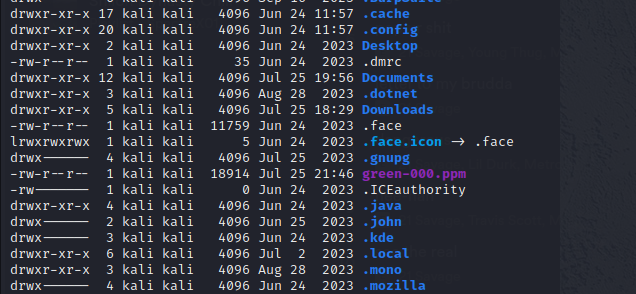
Your PPM file will be created in the directory where you executed the command.
Chapter 2: Installing Depix
Next, you will need to install Depix from GitHub.
Once installed, navigate to the Depix directory and execute the following command:

To run Depix, ensure you have Python installed—preferably Python 3. In the command, -p refers to the PPM file you generated, -s specifies the algorithm for data recovery, and -o defines the output file name, in this case, "output.png."
After running the command, you should see an output similar to this:
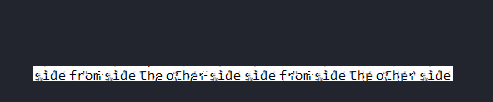
The previously obscured section will now reveal the password: sidefromsidetheothersidesidefromsidetheotherside.
You have successfully recovered the originally blurred data!
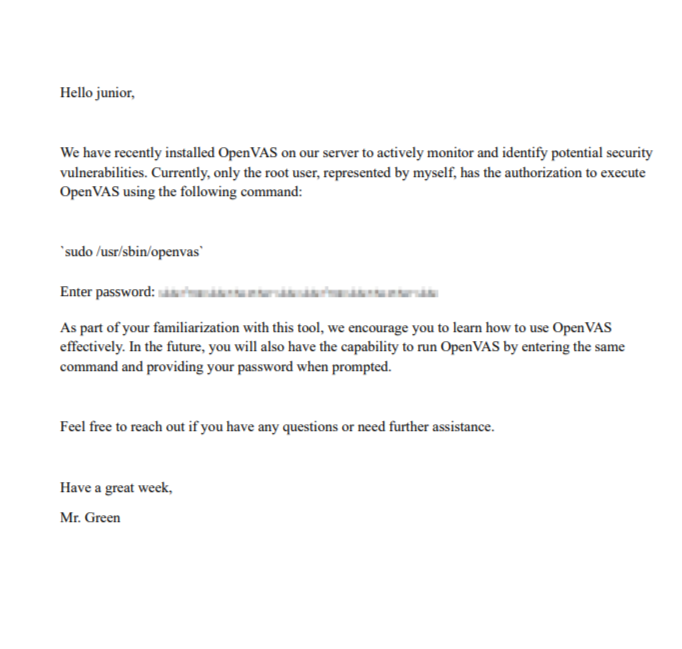
For a more detailed visual guide on this process, check out the video below:
A comprehensive guide on how to remove PDF passwords.
For additional tips on unlocking PDF files, watch the following video:
Instructions for unlocking PDF files when you've forgotten the password.
Thank you for following this guide! I hope it has been helpful. If you found it useful, please consider sharing your appreciation.
Have a great day!