Efficient Idea Capture in Obsidian: My Personal Workflow
Written on
Chapter 1: Introduction to Quick Capture in Obsidian
Obsidian Mobile is anticipated to introduce a Quick Capture feature in a future update; however, it remains uncertain whether this capability will be available for both mobile and desktop users. To address this gap, I've been exploring effective alternatives that can be utilized immediately.
Quick Capture can mean different things to various users. For me, it refers to the spontaneous thoughts that pop into my mind, especially when I'm focused on other tasks. In those moments, it's crucial for me to record these ideas without switching contexts. Thus, I sought a straightforward method to capture my thoughts. My requirements were as follows:
- I wanted Obsidian to prompt me for my capture.
- It should ask for optional tags for organization.
- A #capture tag should always be included for easy retrieval in my saved searches.
How can we implement this? We will need a couple of essential tools: the Templater and Commander plugins. While Commander is not mandatory, it allows execution of templates via button clicks rather than hotkeys, which can enhance usability. For this demonstration, we’ll position these buttons in the Status Bar to keep the interface clean.
Section 1.1: Setting Up Templater for Quick Capture
After installing Templater, the next step is to create a script that will prompt for input, generate a note, and document the responses. I named my script "Quick Capture," but you can choose any title you prefer. Here’s a glimpse of what it should look like in your Vault:
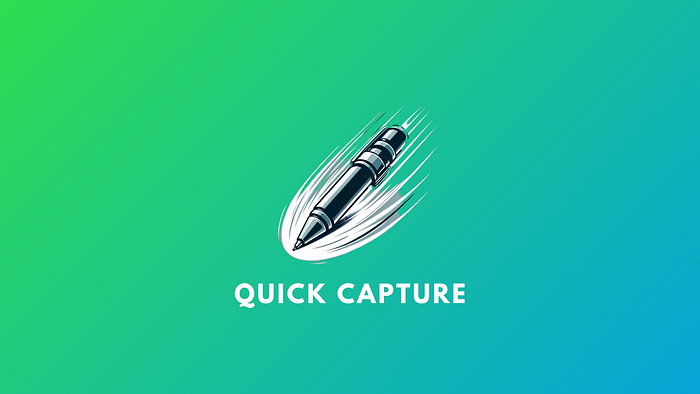
Let’s break down the functionality. This script is a variation of a previous version I created. Essentially, it performs the following tasks:
- Records the current date and time.
- Prompts the user for the quick capture and any tags.
- Sets the file name based on the capture.
- Saves the note in the designated Notes folder (this can be modified).
- Separates the tags into individual entries.
- Records the date and time in designated properties.
- Adds the tags to the Tags property.
- Opens the note for any additional input, if desired.
The last feature is optional; I prefer not to include another prompt, as multi-line prompts can become cumbersome. Instead, I have the note open for manual additions. If you prefer a truly uninterrupted experience, you can remove the line that opens the new file.
To streamline this process, ensure you assign a hotkey for this template within the Templater settings.
Section 1.2: Testing the Quick Capture Template
At this juncture, testing the template is advisable. You can access it through the Command Palette (CMD + P). If you used the same title as I did, the command will be Insert Templates/Quick Capture.md. Be mindful that an existing note must be active; otherwise, you may encounter a “No active editor” error. This happens because the command attempts to insert a template while simultaneously creating a new one.
If everything is functioning correctly, the command will display the capture prompt followed by the tag prompt. Upon completion, the file should open with your entered details saved in the properties section.
You can customize the prompts to allow various characters for tags, which can be adjusted in the script as needed.
Chapter 2: Enhancing Workflow with Commander
In this video titled "How I Quickly Capture Ideas using Obsidian MD and Fleeting Notes," I share insights into my method for capturing ideas efficiently using Obsidian. The video offers a visual guide to setting up your quick capture process effectively.
Commander is a useful Community Plugin that enables you to add shortcuts in different areas of the Obsidian interface. For this tutorial, we'll implement the Templater command by integrating it into a Commander button located in the Status Bar.
After installing and enabling Commander, navigate to its settings and select Status Bar (other locations are available if you prefer).
Commander Settings
In the provided screenshot, I've already set up the command. Just click "Add Command," then select the Templater Command Insert Templates/Quick Capture.md. This option will only appear if you’ve already created a hotkey shortcut in the Templater settings. Finally, choose an icon and color that matches your theme.
Once you’ve completed this, test the Commander button in the Status Bar. It should replicate the actions of the command executed through the Command Palette.
Section 2.1: Utilizing Bookmarks for Quick Access
Obsidian Bookmarks allow for the saving of searches, enabling you to quickly locate notes with specific tags. Let’s set up one for quick captures.
- Ensure the Bookmarks feature is activated in your Core Plugins.
- Search for tag: capture within the Search function.
- Click the small ellipsis next to the number of results.
- Select Bookmark and change the title to "Quick Capture."
- Click Save.
Now, your saved Bookmark will appear in the sidebar, allowing you to view all notes tagged with #capture. For optimal organization, consider sorting by Modified Time (New to Old) so that the latest captures are displayed first.
With this setup, you're ready to capture ideas whenever inspiration strikes! 🎉
Feel free to share your thoughts in the comments below! You can also connect with me on social media. Happy scripting!
In the video titled "Voiceliner App - Quick Capture Tool that works with Obsidian & Logseq," I demonstrate how to use the Voiceliner app in conjunction with Obsidian for seamless idea capture.
Originally published at [Your Website] on November 18, 2023.